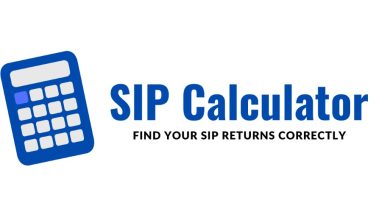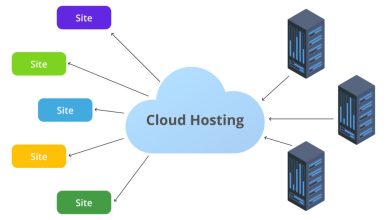Easy guidelines to get ADB for Linux
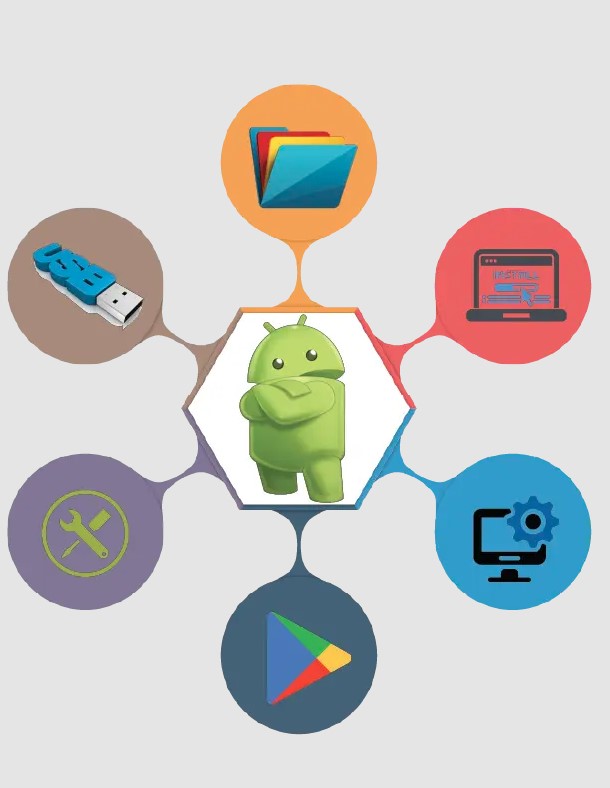
The Universal ADB (Android Debug Bridge) Driver is designed to work with various versions of the Windows operating system, including Windows 10, Windows 8.1, Windows 8, Windows 7, Windows Vista, and Windows XP. However, if you are the best user of the Linux OS computer, you may look at the easy guidelines to get ADB for Linux. No doubt, it supports Linux. Let’s see the process to download ADB on Linux.
What are ADB Drivers?
ADB (Android Debug Bridge) is a universal command-line tool to communicate with an Android device connected to your computer. In Linux, ADB is typically used with the Android SDK (Software Development Kit) platform tools. Yes, Android Debug Bridge is available for Linux distributions. These platform tools include the ADB executable and the necessary drivers for communicating with Android devices.
You can use ADB for Linux in Android development and debugging. It allows communication between a computer and an Android device connected via USB or over a network connection. ADB provides various functionalities for interacting with Android devices, such as installing and uninstalling apps, transferring files, executing shell commands, and accessing device logs.
Easy Guidelines to Download Universal ADB Driver
To use ADB on Linux, you can install the Android SDK platform tools. Also, you should have to set up the necessary drivers for your specific device. Keep in mind that the process may vary depending on your Linux distribution and the version of Android you are working with. On Linux, installing the ADB driver involves a few steps.
-
Install the necessary dependencies
ADB requires several dependencies to be installed on your Linux system, including Java Development Kit (JDK), Android SDK, and USB device rules. Make sure these dependencies are properly installed
-
Download and extract the Android SDK
Visit the official Android Developer website and download the SDK Platform-Tools package. It includes ADB or click on the official website link ADB for Linux. Extract the contents of the downloaded package to a suitable location on your Linux system
-
Set up environment variables
Add the Android SDK tools directory to your system’s PATH environment variable. This step allows you to execute ADB from any location in the terminal
-
Configure USB device rules
Create a new file named “51-android.rules” in the “/etc/udev/rules.d/” directory. Open the file and add the appropriate USB device rule for your Android device. The rule usually includes the vendor ID and device ID of the device
-
Restart the udev service
After adding the USB device rule, restart the udev service on your Linux system. You can do this by running the following command in the terminal: “sudo service udev restart”
-
Connect your Android device
Connect your Android device to your Linux system using a USB cable. Make sure USB debugging is enabling on your device. When you connect your device, it may prompt you to authorize the connection from your computer
-
Test ADB
Open a terminal and run the “adb devices” command. If everything is set up correctly, you should see your connected Android device listed in the output
Once the ADB driver is properly installed and configured on Linux, you can use various ADB commands to interact with your Android device. Some common ADB functionalities include installing and uninstalling apps, transferring files, capturing screenshots, recording screen activity, accessing the device shell, and more.
Popular ADB Commands for Linux – ADB Setup Download
- adb uninstall <package_name>: Uninstalls an app from the device
- adb logcat: Prints the device log in the terminal
- adb shell input text “<text>”: Injects text input on the device
- adb shell pm list packages: Lists all installed packages on the device
- adb reboot: Reboots the device
- adb backup -all: Creates a full backup of the device and saves it to your computer
- adb devices: Lists all connected Android devices or emulators
- adb shell: Opens a remote shell on the device to execute commands
- adb push <local> <remote>: Copies a file or directory from your computer to the device
- adb pull <remote> <local>: Copies a file or directory from the device to your computer
- adb install <path_to_apk>: Installs an APK file on the device
- adb shell dumpsys battery: Displays battery information
Why ADB for Linux?
ADB (Android Debug Bridge) serves various purposes and can be useful for both developers and regular users. Indeed, this is a versatile command-line tool that allows communication between a computer and an Android device.
As the best feature of ADB, you can use it primarily for Android development and debugging.
It is commonly used by Android developers to test and debug applications during the development process. It enables them to install, uninstall, and manage apps on connected devices, transfer files, and access the device’s shell for executing commands.
Likewise, you can get the best device management experience. Yes, ADB provides powerful device management capabilities. It allows users to view and control various aspects of the connected Android device, such as screen capturing, screen recording, accessing system logs, controlling input events (e.g., tapping, swiping), and managing installed applications.
System modification is another benefit of this tool. With ADB, you can use it to modify system files and configurations on a rooted Android device. This can include tasks like installing custom firmware, modifying system settings, backing up and restoring device data, and even accessing restricted features not available through the regular user interface.
You can use ADB for Linux for troubleshooting and Debugging. When encountering issues with an Android device, ADB can be instrumental in diagnosing problems. It provides access to system logs, error messages, and debugging information, allowing developers and tech-savvy users to identify and resolve issues more effectively.
Closing
ADB (Android Debug Bridge) is a versatile command-line tool for getting communication between a computer and an Android device. ADB is primarily developing for use with Android and it is also compatible with Linux systems. So, ADB for Linux offers a wide range of capabilities and functionalities that make it an invaluable tool for Android developers, power users, and those seeking greater control over their Android devices.