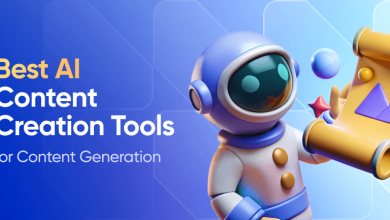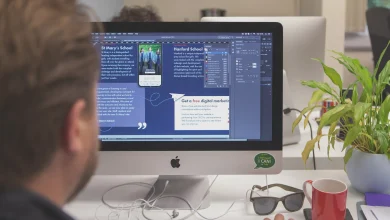How to Fix Airpods Sound Pending: Find My App
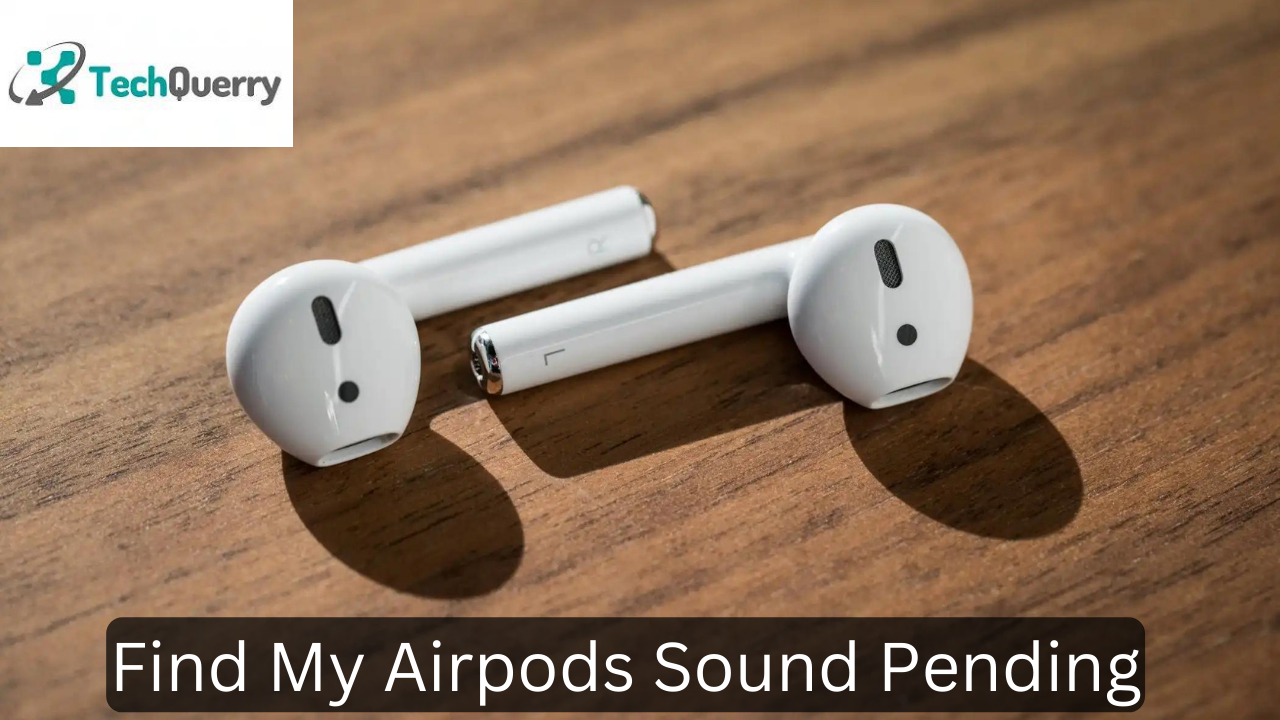
Using Find My App to locate a person or any of your lost devices and ever encountered a message that says- “Sound Pending”? If so then you have landed at the perfect place that will guide you to troubleshoot it.
What does the “Sound Pending” message signify?
While moving to the Device section of the app to locate any of your lost devices, this Sound Pending message generally pops up at that time.
When the AirPods are not connected to the device, the app tends to show find my airpods sound pending. This is one of the common reasons for this message.
Reasons for getting the Sound Pending message on Find My App
If ever you get a ‘Sound Pending’ message while locating your device with AirPods on your iPhone/ iPad, then it may be due to the following reasons:
- You haven’t connected the AirPods to your iPhone/ iPad.
- Out of Reach to the AirPods
- Your device requires an update
- These are not enabled- “Find My” and “Find My Network”
- You may be using an internet service with a poor connection
- You may have unknowingly turned the Bluetooth off on your device
- The battery of the connected AirPods needs to be charged
These are some reasons why this error is shown- Sound Pending. If any of these conditions are happening to you, then it is a must to see this message while locating your lost device on Find My App. While using the Find My App on your iPhone or iPad, if you are facing a sound pending Find My iPhone issue, you can troubleshoot it with our comprehensive guide.
Way to Fix Sound Pending message on Find My
When any problem arises with any technology, you can find its solution as well, all you need is a little patience and problem-solving skills. Let’s ease it with our guide, and fix your Sound Pending issue in a while:
1). Bluetooth connection with your Airpods
If your device’s Bluetooth is OFF then you need to turn it ON to get rid of the Sound Pending message:
- Go to Settings> Bluetooth> turn the toggle ON.
- Search for your Airpod device to connect.
2). Check your Airpods’s battery
It may be the case that your Find My app is showing this message- Sound Pending, as the Airpods battery has reached 0. In that case, you need to put your AirPods in the charging case and let it be charged for at least 30 minutes for smoother working.
3). Turn the Find My toggle ON on your iPhone/iPad
You need to turn the toggle ON for Find My as it will allow the Find My app to access data and show accurate results. It is another reason for showing a Sound Pending message.
- Go to Settings> iCloud Account> Find My> Find My iPhone.
- Turn the toggle ON.
4). Pair again with Bluetooth
Try unpairing and then pairing again your AirPods with iPhone Bluetooth:
- From Bluetooth settings, forget the connected airpod.
- Connect it again by bringing it closer to your device, then click on your AirPods name for pairing.
5). Turn ON your network data or wifi
This action will also refresh the network.
Visit Settings> WiFi/ Cellular data> turn the toggle ON.
6). Updated Device
Using an updated version will provide smoother working. So follow these steps:
- Go to the Settings> General> Software Update> select the Download/ Install button.
- Enter your Passcode for security reasons.
- Click on the Install button at the end.
Finalizing the words
Sound Pending on Find My can be shown due to many reasons. Fix it by following the steps defined above.
You can find more information about tech-related queries on techquerry website. For more details read out the insightful blog on the website.
Read also – https://bandapilot.org.uk